Customising Your Server
The basic information about your new ZOO WPS Service is stored in the file main.cfg, which lives in the same file as the ZOO kernel or cgi file. In this case, it's in /usr/lib/cgi-bin. Navigate to this location by double-clicking on the "file system" icon on the desktop to open the file manager. Find "main.cfg" and right-click it then open in medit.
The main.cfg file contains some configuration information and metadata about the server as a whole, not the services that run on it. Typically it will look something similar to this:
[main]
lang=en-US
version=1.0.0
encoding=utf-8
serverAddress=http://localhost/cgi-bin/zoo_loader.cgi
dataPath=/var/www/temp/
tmpPath=/var/www/temp/
tmpUrl=../temp
cacheDir=/var/www/temp/
mapserverAddress=http://localhost/cgi-bin/mapserv
msOgcVersion=1.0.0
[identification]
title=The ZOO-Project WPS Server OSGIS 2014 Workshop
keywords=WPS,GIS,buffer
abstract=ZOO-Project platform 2014 .See http://www.zoo-project.org for more information
accessConstraints=none
keywords = WPS, Buffer, Routing
fees=None
[provider]
positionName=Developer
providerName=False
addressAdministrativeArea=False
addressDeliveryPoint=Business School South, Jubilee Campus
addressCountry=uk
phoneVoice=False
addressPostalCode=False
role=Dev
providerSite=http://www.nottingham.ac.uk/osgis/home.aspx
phoneFacsimile=False
addressElectronicMailAddress=False
addressCity=Nottingham
individualName=False
[headers]
X-Powered-By=ZOO-Project@OSGIS
The various sections of this document contain key-value pairs of parameters. This is not an exhaustive list of the options, these can be found in the ZOO documentation
main
Contains information about the location of folders and executables for ZOO. You should not need to change this once it is set up.
identification
Contains information to identify the server. You can change the values in here, but not the keys.
provider
This section lists the contact information for the server. Feel free to edit the values in this section, but not the keys. You will see that sections cannot be left blank, if they are present they must contain a value, but you can set this to 'False' if you don't want to provide a fax number, for example.
Testing the Server
Once you have completed main.cfg to your satisfaction and you have made sure you have saved your changes, it's time to make our first request to the server!
Launch Firefox by selecting "Web browser" from the "Applications" menu:
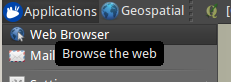
In the URL window type the following:
http://localhost/cgi-bin/zoo_loader.cgi?Request=GetCapabilities&Service=WPS
If you have typed this correctly and have no mistakes in your main.cfg file you should see an xml document containing the GetCapabilities response from the server:
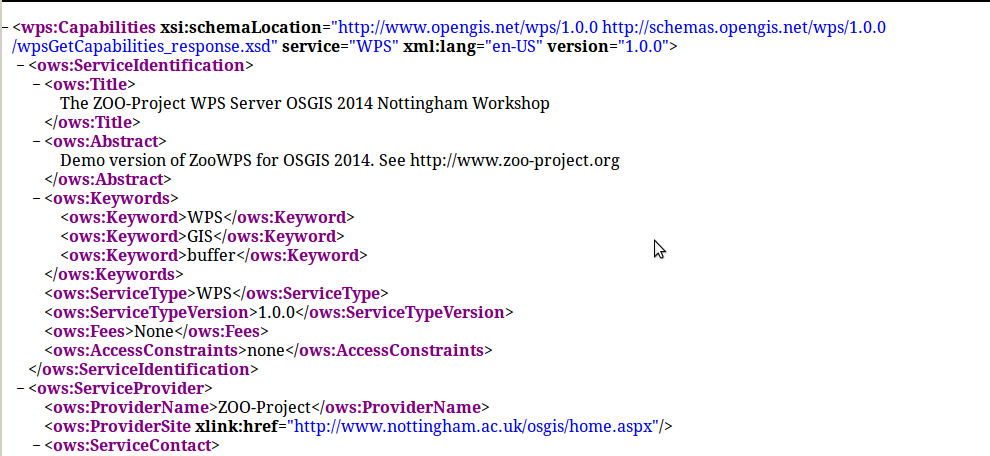
If you scroll down through this response you will see a number of processes available, which are pre-defined as part of the ZOO demo that you downloaded.
Try editing the main.cfg file to include your own information, then save it and refresh firefox to see your changes.